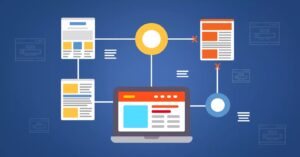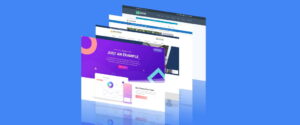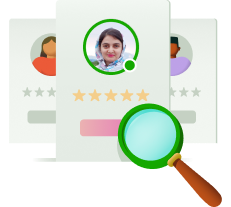When you encounter the “This site can’t provide a secure connection” error, it’s essential to understand its implications and causes. Essentially, it indicates a failure to establish a secure connection between your browser and the website you’re trying to access.
Understanding the concept of a secure connection and the significance of HTTPS over HTTP is crucial. A secure connection ensures data privacy and integrity, particularly vital for websites handling sensitive information.
Causes of the Error
Various factors can lead to this error message. Identifying these causes is the first step towards resolving the issue effectively.
Common Causes of “This Site Can’t Provide a Secure Connection” Error
- Lack of SSL certificate in local environments like MAMP.
- Outdated SSL caches in browsers.
- Incorrect time and date settings on the device.
- Malfunctioning browser extensions.
- Invalid or expired SSL certificates.
Impact of the Warning
The ramifications of encountering this error extend beyond inconvenience. Unsecured websites are vulnerable to cyber threats, potentially compromising user data and damaging a company’s reputation.
Fixing the Error
Resolving the “This site can’t provide a secure connection” error involves several troubleshooting steps. Here’s a comprehensive guide to address the issue effectively:
1. Create an SSL Certificate for the Root Server
Generating a root SSL certificate is the initial step towards resolving the error, especially in local environments like MAMP.
2. Clear Browser Cache and Cookies
Outdated browser cache and cookies can contribute to SSL certificate issues. Clearing these data ensures a fresh connection attempt.
3. Disable Browser Extensions
Malfunctioning browser extensions might interfere with secure connections. Disabling or removing these extensions can help resolve the error.
4. Verify Time and Date Settings
Ensure that the device’s time and date settings are accurate, as discrepancies can affect SSL certificate authentication.
5. Check QUIC Protocol Status
Verify that Chrome’s QUIC support is enabled, as it can impact SSL connections.
6. Enable SSL and TLS Protocols
Activating support for SSL and TLS protocols can effectively address the error. However, exercise caution as it may have unintended security implications.
Conclusion
Encountering the “This site can’t provide a secure connection” error can be concerning, but it’s often resolvable with the right steps. By understanding the causes and implementing the suggested solutions, you can ensure a secure browsing experience and mitigate potential risks effectively.