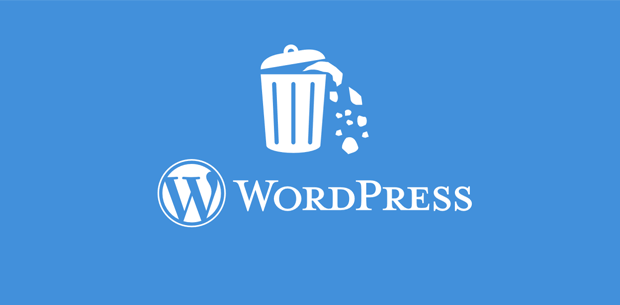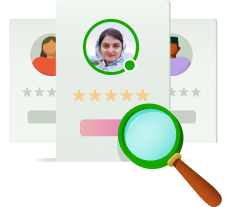Finding the perfect theme for your WordPress website can be a meticulous process, often involving the testing of numerous options before settling on the ideal one. However, once you’ve found the right theme, it’s essential to tidy up your WordPress installation by removing unused themes. Fortunately, deleting themes in WordPress is a straightforward process, and there are several methods to accomplish it. In this guide, we’ll delve into the reasons why you should delete unused themes and explore four simple methods to remove them from your WordPress site.
Understanding the Importance of Deleting Unused WordPress Themes
Guarding Against Security Threats
Unused themes present a potential security risk to your website. Hackers often target deactivated themes and plugins, exploiting any vulnerabilities to gain unauthorized access to your site. Since inactive themes may not receive regular updates, they become vulnerable to security breaches, making your website susceptible to attacks.
Optimizing Server Space
Every theme you install occupies server space, albeit minimal. However, the accumulation of unused themes can significantly impact your hosting resources, particularly if you’re operating within storage constraints. By removing unnecessary themes, you free up valuable server space, ensuring optimal performance for your website.
Enhancing Database Efficiency
Even deactivated themes contribute to database clutter, potentially slowing down your website’s performance. The presence of unused theme data increases database workload, affecting response times and overall site speed. Streamlining your database by removing redundant themes can significantly improve site performance and enhance user experience.
Instances When Retaining Themes is Prudent
Preserving Parent Themes for Child Theme Functionality
If you’re using a child theme that inherits functionality from a parent theme, deleting the parent theme can disrupt your site’s layout and functionality. Since child themes rely on their parent themes for essential features, it’s crucial to retain the parent theme to maintain site integrity.
Managing Multisite Network Themes
In a multisite network environment, where multiple websites share a common WordPress installation, deleting themes requires careful consideration. Removing a theme utilized by one site can affect the layout and functionality of other sites within the network. Therefore, thorough assessment and coordination are necessary to avoid unintended disruptions.
Methods for Removing WordPress Themes
Method 1: Uninstalling via WordPress Dashboard
The most straightforward approach to deleting a WordPress theme is through the WordPress dashboard. Access the “Themes” section under “Appearance,” select the theme you wish to delete, and click on the delete option. Confirm the action, and the theme will be removed from your WordPress installation seamlessly.
Method 2: File Deletion via cPanel
If you encounter issues accessing the WordPress dashboard, you can delete themes directly from your server’s file manager, typically accessible through cPanel. Navigate to the “themes” folder within the “wp-content” directory and delete the desired theme folders. Exercise caution to avoid unintended deletions and consider backing up your site beforehand.
Method 3: Command Line Deletion
For advanced users comfortable with command-line interfaces, deleting themes via the terminal offers a swift alternative. Access your server’s terminal, navigate to the themes directory, and execute the appropriate command to delete the desired theme folder. Exercise caution to prevent accidental data loss or corruption.
Method 4: Using an FTP Client
Utilizing an FTP client provides another user-friendly option for removing WordPress themes. Connect to your server via FTP, navigate to the themes directory, and delete the desired theme folders. This method offers flexibility and convenience, particularly for users accustomed to FTP workflows.
Frequently Asked Questions
Should I Retain Deactivated Themes on My Website?
While retaining a few deactivated themes for testing or troubleshooting purposes is acceptable, it’s advisable to minimize clutter by removing unused themes regularly. Ensure that retained themes receive timely updates to mitigate security risks effectively.
Will Deleting a Theme Remove Its Associated Content?
Deleting a theme typically removes only the theme files and settings, leaving content unaffected. However, some themes may bundle additional plugins or media files, necessitating manual removal of associated content to maintain site integrity.
Can My Web Host Assist with Theme Deletion?
If you encounter difficulties deleting a theme, your web host may offer support and guidance. While some hosts may assist with theme removal upon request, it’s essential to explore theme-specific documentation and support channels for comprehensive assistance.
Conclusion: Streamline Your WordPress Installation Today
Optimizing your WordPress installation by removing unused themes is a prudent practice that enhances security, efficiency, and performance. Whether through the WordPress dashboard, cPanel, command line, or FTP client, deleting themes is a straightforward process accessible to users of all skill levels. Prioritize the cleanliness and integrity of your WordPress site by regularly reviewing and removing unnecessary themes.