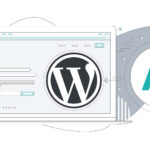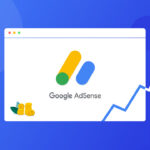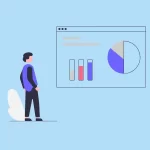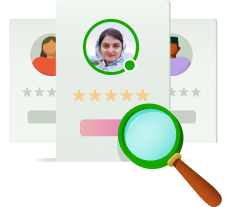Setting up a WordPress sitemap is a crucial step for any website owner. In the realm of online visibility and search engine optimization (SEO), having a well-structured sitemap can make all the difference in how efficiently search engines index your content and how easily visitors can navigate your site. In this comprehensive guide, we’ll delve into the significance of WordPress sitemaps, explore various methods to set them up, and understand their implications for SEO.
Understanding the Importance of Sitemaps in WordPress
A sitemap serves as a roadmap for search engine crawlers, guiding them through the labyrinth of your website’s content. Without a sitemap, search engines may overlook valuable pages or take longer to index them, hindering your site’s discoverability. By providing a clear outline of your website’s structure and content hierarchy, a sitemap ensures that search engines can efficiently crawl and index your pages, ultimately improving your site’s visibility in search results.
Why a Sitemap is Vital for WordPress Sites
WordPress, as a popular content management system (CMS), powers millions of websites worldwide. However, simply having a WordPress site doesn’t guarantee optimal search engine visibility. Without a properly configured sitemap, your WordPress site may struggle to compete for attention amidst the vast ocean of online content. A sitemap acts as a beacon, signaling to search engines the existence and relevance of your content, thereby increasing the likelihood of your pages appearing in search results.
Setting Up a WordPress Sitemap Using Yoast SEO
One of the most effective ways to create a WordPress sitemap is by leveraging the power of plugins. Yoast SEO, a comprehensive SEO plugin for WordPress, offers a seamless solution for generating XML sitemaps. Let’s walk through the process of setting up a sitemap with Yoast SEO:
Step 1: Installing and Activating Yoast SEO
Begin by navigating to the Plugins section of your WordPress dashboard and search for “Yoast SEO.” Install and activate the plugin to proceed with setting up your sitemap.
Step 2: Accessing Yoast SEO Settings
After activating Yoast SEO, locate the “SEO” option on the WordPress admin panel and click on it. This will grant you access to the plugin’s settings and features.
Step 3: Enabling XML Sitemaps
Within the Yoast SEO settings, navigate to the “Features” tab and enable the XML sitemaps option. Don’t forget to save your changes to ensure that the sitemap functionality is activated.
Step 4: Obtaining the Sitemap URL
Once XML sitemaps are enabled, locate the XML sitemap section within Yoast SEO. You’ll find a link to your sitemap, which you can then submit to search engines like Google for indexing.
Creating a WordPress Sitemap With XML Sitemaps Plugin
Another reliable option for generating a WordPress sitemap is the XML Sitemaps plugin. With over two million active installations, this plugin simplifies the process of creating and managing sitemaps. Here’s how you can set it up:
Step 1: Installing XML Sitemaps Plugin
Navigate to the Plugins section in your WordPress dashboard and search for “XML Sitemaps.” Install and activate the plugin to automatically generate a sitemap for your site.
Step 2: Submitting Sitemap to Google
After generating your sitemap using the XML Sitemaps plugin, it’s crucial to submit it to Google via Google Search Console. This ensures that Google’s crawlers can efficiently index your site’s content, enhancing its visibility in search results.
Leveraging Visual Sitemaps for Enhanced User Experience
While XML sitemaps cater to search engines, visual sitemaps cater to users by providing a graphical representation of your site’s structure. WP Visual Sitemap, a WordPress plugin, enables you to create visually appealing sitemaps that aid navigation and organization. Here’s how to set it up:
Step 1: Installing WP Visual Sitemap
Install and activate the WP Visual Sitemap plugin from the WordPress repository to begin creating visual sitemaps for your site.
Step 2: Customizing Settings and Adding Sitemap
Tailor the appearance of your visual sitemap by adjusting settings such as colors, font sizes, and column layouts. Once customized, embed the sitemap using a shortcode within your desired page or post, enhancing user navigation and engagement.
Harnessing HTML Sitemaps for Accessibility and SEO
HTML sitemaps, although less visually appealing, remain a valuable asset for improving site accessibility and SEO. With plugins like WP Sitemap Page, you can effortlessly generate HTML sitemaps and embed them within your site. Here’s how:
Step 1: Installing WP Sitemap Page
Install and activate the WP Sitemap Page plugin, which simplifies the creation of HTML sitemaps for your WordPress site.
Step 2: Configuring Shortcodes and Displaying Sitemap
Customize the shortcode parameters to specify the type of content you want to include in your HTML sitemap. Once configured, insert the shortcode into a page or post to display the sitemap, enhancing user navigation and SEO.
Exploring Alternative Sitemap Plugins for WordPress
While Yoast SEO and XML Sitemaps are popular choices, several other plugins offer robust sitemap generation capabilities for WordPress. Plugins like Jetpack and Companion Sitemap Generator provide additional features such as HTML sitemap generation and comprehensive SEO tools, expanding your options for optimizing your site’s visibility and performance.
Conclusion: Elevating Your WordPress Site With Effective Sitemaps
In conclusion, setting up a WordPress sitemap is a fundamental aspect of optimizing your site for search engines and enhancing user experience. Whether you choose Yoast SEO, XML Sitemaps, or alternative plugins, prioritizing the creation of sitemaps can significantly impact your site’s discoverability and engagement. By implementing sitemaps effectively, you lay a solid foundation for improving SEO, increasing traffic, and achieving online success.