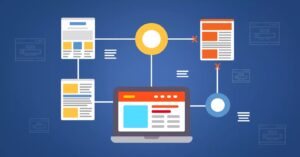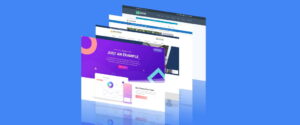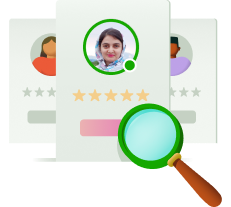Regardless of the nature of your enterprise, highlighting the individuals who contribute to its success is always a valuable endeavor. This is a common practice seen across numerous company websites, fostering a sense of familiarity and trust with visitors. Today, we’ll explore the process of crafting a staff showcase in WordPress, allowing you to effectively introduce your team members to your audience.
Importance of a Staff Showcase
Before delving into the technical aspects, it’s crucial to understand why showcasing your team matters. A staff showcase serves as a means to establish a personal connection with your clientele. Studies indicate that customers find it easier to recall faces than names, underscoring the significance of putting a human face to your brand.
Imagine scenarios like a real estate agency, where featuring agent profiles is standard practice. This deliberate effort to humanize the business resonates profoundly with clients, fostering trust and rapport. While not every industry necessitates such personalization, for those aiming to forge strong customer bonds, a staff showcase can be a game-changer.
Crafting Your Staff List in WordPress
Step 1: Installing the Staff List Plugin
The first step in this endeavor involves installing the Staff List plugin, a versatile tool designed to facilitate the creation of responsive employee directories. Navigate to the Plugins section in the WordPress dashboard, search for “Staff List” by “abcFolio,” and proceed to install and activate the plugin.
Step 2: Creating a Template
Once the plugin is activated, it’s time to set up a template for your staff directory. Head to the Staff List settings and initiate the template creation process. Customize the layout and input fields according to your preferences, ensuring to include pertinent details such as names, positions, contact information, and any additional relevant data.
Step 3: Adding Staff Members
With the template established, proceed to populate it with your team members’ information. Upload high-quality images and fill in the corresponding details for each staff member. Pay attention to accuracy and completeness, as these profiles will serve as a point of contact between your business and its clientele.
Step 4: Displaying Your Staff List
Finally, it’s time to showcase your staff list on your WordPress website. Retrieve the shortcode associated with your template and insert it into the desired page or post. Consider dedicating a specific page to your team or incorporating the staff list into existing sections such as the “About Us” or “Contact” pages.
Maximizing the Impact
Maintaining an up-to-date staff list is paramount to its effectiveness. Any changes in personnel or contact information should be promptly reflected to ensure accuracy. Additionally, leveraging the Staff List plugin’s flexibility, continually refine and optimize your staff showcase to align with evolving business needs and customer expectations.
Conclusion
In conclusion, by integrating a staff showcase into your WordPress site, you’re not only humanizing your brand but also fostering stronger connections with your audience. Whether you’re in real estate, hospitality, or any other industry where personal rapport is key, the Staff List plugin offers a seamless solution to spotlight your team members effectively.