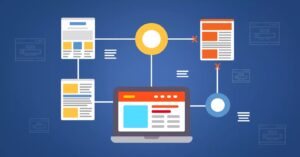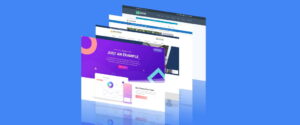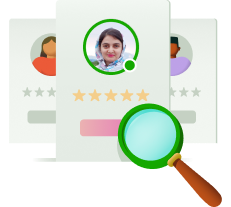Encountering an “Error Establishing a Database Connection” in WordPress can be a daunting experience for website owners. This frustrating error not only renders your site inaccessible but also disrupts its functionality. However, fear not, as we’re here to help you navigate through resolving this issue and getting your WordPress site back up and running smoothly.
Understanding the Root Cause
Before delving into troubleshooting steps, it’s crucial to understand why this error occurs in the first place. Essentially, the error indicates that WordPress is unable to establish a connection with the MySQL database, which houses critical site data. This could be due to various factors, ranging from incorrect MySQL details to corrupted files or database tables.
Anatomy of WordPress Components
To comprehend why the database connection error occurs, let’s dissect the two main components of WordPress: files and the database itself.
Files
WordPress core files, themes, plugins, and uploaded media are stored at the file system level. Accessing these files is possible through tools like cPanel or FTP clients.
Database
The database contains essential site data such as posts, pages, comments, and settings. Unlike files, accessing the raw MySQL data requires tools like PHPMyAdmin or command-line clients.
Causes of the Error
Several factors can trigger the dreaded “Error Establishing a Database Connection.” These include:
- Incorrect MySQL details specified in the wp-config.php file.
- Corruption within the MySQL database tables, often stemming from failed updates.
- Temporary unavailability of the MySQL host server.
- Exceeding the MySQL connection limit.
- High levels of traffic overwhelming server resources.
- Corrupted WordPress files due to failed updates.
Troubleshooting Steps
Now that we’ve identified potential causes, let’s explore how to resolve this issue effectively.
Reach Out to Your Web Hosting Provider
Start by contacting your hosting provider to rule out any server-side issues. They can verify the status of the MySQL service and check for any anomalies in resource usage or traffic spikes.
Double-Check MySQL Information
Ensure that the MySQL details in the wp-config.php file match those provided by your hosting provider. Pay close attention to the database name, username, password, and table prefix.
Repair the MySQL Database
If the MySQL database is corrupted, utilize the repair tool in cPanel to fix any damaged tables. This process involves accessing the MySQL Databases page, selecting the affected database, and initiating the repair operation.
Replace WordPress Core Files
Missing or corrupted WordPress core files can also trigger database connection errors. Use tools like WP CLI or FTP to reinstall the WordPress core files, ensuring they are intact and up-to-date.
Restore from Backup
As a last resort, consider restoring a backup of your site. Most hosting providers offer automatic backups, which can be used to revert to a previous working state.
Conclusion
In conclusion, resolving the “Error Establishing a Database Connection” in WordPress requires a systematic approach and careful troubleshooting. By following the steps outlined above and seeking assistance when needed, you can effectively diagnose and resolve this frustrating issue, restoring your site’s functionality in no time.