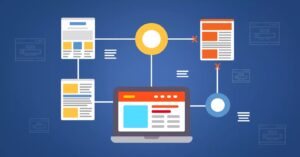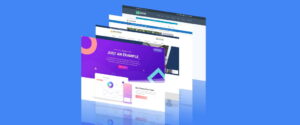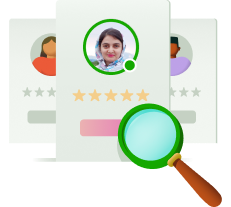If you’re an avid Pinterest user, constantly curating visually appealing content, why not showcase your efforts on your WordPress website? With the B Pinterest Feed plugin, seamlessly integrating your Pinterest feed into your WordPress site is a breeze, allowing you to create captivating galleries effortlessly.
Why Share Your Pinterest Feed in WordPress?
In the realm of social media, particularly image-centric platforms like Pinterest, establishing and maintaining a strong presence demands significant time and effort. However, leveraging your Pinterest content on your WordPress site can amplify your reach and engagement, effectively capitalizing on the content you’ve painstakingly curated.
By embedding your Pinterest feed on your website, you not only provide visitors with a visually engaging experience but also entice them to explore your latest pins regularly, fostering continued interaction.
Strategically Integrating Your Feeds
While sharing your Pinterest feed on WordPress can be advantageous, it’s essential to maintain a balance and strategic approach. To avoid redundancy and maintain the exclusivity of your Pinterest content, consider creating separate boards tailored specifically for your website. This ensures that your Pinterest remains the primary destination for accessing all your latest visuals.
Step-by-Step Guide to Displaying Your Pinterest Feed
Step 1: Install B Pinterest Feed Plugin
Begin by installing the B Pinterest Feed plugin on your WordPress site. Navigate to the Plugins section, search for “B Pinterest Feed,” and proceed to install and activate the plugin.
Step 2: Connect Your Pinterest Account
Once installed, connect the plugin to your Pinterest account by entering your username and selecting the desired board to display. Ensure accuracy in entering your credentials to avoid any errors.
Step 3: Customize & Display Your Pinterest Board
Customize the appearance of your Pinterest gallery using custom CSS, if desired, to align with your website’s aesthetics. Additionally, configure settings such as popup display options for enhanced user experience.
Embed your Pinterest feed into your WordPress site using the provided shortcode. Opt for embedding within posts or pages rather than sidebars for optimal visibility.
Expanding Beyond Pinterest
While Pinterest integration is undoubtedly beneficial, don’t limit yourself to just one platform. Explore opportunities to integrate other social media platforms like Instagram, Facebook, Twitter, and YouTube into your WordPress site, maximizing your online presence.
Repurposing Content for Maximum Impact
Combat the ephemeral nature of social media content by repurposing your visuals on WordPress. Transform older Pinterest images into engaging galleries or thumbnails, breathing new life into existing content and extending its lifespan.
Conclusion
Incorporating your Pinterest feed into your WordPress site offers a myriad of benefits, from expanding your audience reach to repurposing content for prolonged relevance. With the user-friendly B Pinterest Feed plugin, seamlessly integrating your Pinterest visuals into your website becomes a simple yet impactful endeavor.